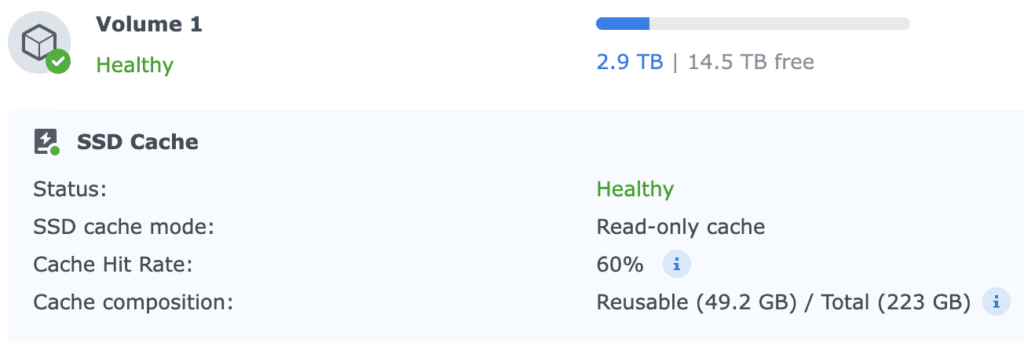Victron Power Assist Factor: Configuration for Different Power Sources
What is Power Assist?
Power Assist allows your inverter to mix power from an external source (generator, shore power, grid) with “inverted” power from your battery bank. When you exceed the AC input current limit the inverter supplies additional current from the battery to prevent disconnection: the assist boost factor controls how aggressively the inverter assumes load requirements during these surge events.
The default factor is 2.0, which should work well in most scenarios but frequently causes instability with smaller or weaker power sources. This is where the Fischer Panda recommendation of 1.3 for their 5 kVA diesel genset becomes valuable, as it gives the assist you need without pushing the generator over the edge. (Section O.7.2.1 – Page 137)
Understanding AC Current Limit at 220V
You probably know the basics already, but it’s worth recalling why the AC input limit matters so much. It decides how much current the inverter is allowed to pull from your source. At 220V, the math is simple:
Power (watts) = Voltage × Current × Power Factor
At 220V with a typical power factor of 0.95 :
- 1800W portable generator: 1800 × 0.95 ÷ 220 ≈ 7.7A input current limit
- 4 kVA generator: 4000 × 0.95 ÷ 220 ≈ 17A input current limit
- 11+ kVA diesel genset: 11000 × 0.95 ÷ 220 ≈ 47A input current limit
- Bad shore power: 5 to 16A, depending on the circuit
A practical rule I give to everyone: set the AC input current limit to about 80% of the generator’s rated output, then convert to amps at your system voltage.
Why Power Factor Matters ?
Inductive loads like motors and compressors pull a mix of real and reactive power. Reactive power is the part that shuttles back and forth between the supply and the magnetic field inside the motor instead of turning into real work. When a motor starts, the rotor is stalled and the magnetic field has to build instantly, so most of the drawn current is magnetizing current. That’s why you see these famous 5 to 10 times inrush spikes, and that’s exactly where Power Assist and current limiting start fighting with each other if the settings are off.
Fischer Panda is extremely clear about one point: “Dynamic current limiter must be disabled.”
With inductive loads, the dynamic limiter reacts too slowly, overshoots, and can send a voltage spike back into the DC side. I have seen this in real life: it creates a chain of weird behaviours up to outright shutdowns. Just turn it off.
Generator-Specific Settings
Bad Shore Power
With weak shore power (low voltage, unstable frequency, random disconnections), Power Assist usually makes things worse. Disable it. Set the AC input limit according to the breaker rating (10A or 16A most of the time). If charging is still shaky, enable “Weak AC input” in the Charger tab. It reduces power factor a bit but helps the charger avoid tripping the shore breaker. In these situations the inverter does the heavy lifting, but boost factors become unreliable because the source itself isn’t stable enough.
Small 1800W Petrol Generator
An 1800W generator gives you around 8A of real usable current at 220V. Set your AC input limit to 7A and don’t go higher.
The Power Assist behaviour depends a lot on the design of the generator:
- AVR-regulated (traditional) generators
These react slowly to load changes. If you let Power Assist run wild, the inverter will try to help too fast, the AVR will sag, and you end up with the generator coughing or stalling. A boost factor between 0.8 and 1.0 is the safe zone. - Inverter generators (Honda EU2000i style)
These react quickly and deliver a cleaner waveform. They tolerate Power Assist much better. In practice I use 1.0 to 1.5 on these without issues, and sometimes even 2.0 if the generator is in good condition.
But no matter how you tune it, an 1800W petrol generator is always on the edge if you try to charge batteries and run big loads at the same time. It works well for charging alone, or for light loads, but the moment you mix heavy loads with charging it will trip unless you keep the boost factor very conservative.
Medium 4 kVA Generator
A 4 kVA generator gives about 18A of continuous current. The good rule of thumb works well here: 80 percent of 4 kVA is 3200W, divided by 220V gives about 14.5A, so I usually set the limit to 14A.
A boost factor between 1.3 and 1.5 is where these generators behave their best. It’s the same logic Fischer Panda uses on their mid-size gensets. Something many people misunderstand: the boost factor does not multiply your whole input limit. It just changes how quickly the inverter jumps in when you go over that limit, and how long it holds the assist before backing off. With 1.3 to 1.5, the inverter helps you during inrush events without forcing the generator into a corner.
11+ kVA Diesel Genset
Big diesel generators are in another league. They hold their voltage and frequency even when hit with large surges, thanks to their inertia and beefy alternators. You can safely set the AC input limit to 40 to 50A depending on the exact model. You can keep the boost factor at 2.0 without trouble, or drop to 1.3 if you want a more relaxed behaviour. The only real limit here is the rating of your inverter’s output. In practice, these gensets almost never complain.
Tuning for Stability
If you see the inverter disconnecting when something starts (aircon, fridge, watermaker, coffee machine), lower the boost factor step by step: try 1.5, then 1.3, then 1.0. Each decrease gives the generator more breathing room. If everything becomes stable when you disable Power Assist entirely, then you have your confirmation: the boost factor was simply too high for your generator. Re-enable it, start low, and test with your real-life loads.
The sweet spot depends on the trio “inverter size, generator size, and load type”. A 3 kVA inverter on a 4 kVA generator will be more sensitive than a 5 kVA inverter on an 8 kVA generator. The numbers above should get you very close on the first try.
Key Takeaways
- Disable dynamic current limiter if you run inductive loads, it causes trouble and offers no benefit
- Set the AC input limit to about 80% of generator output, and confirm under real load
- For generators under 5 kVA, a boost factor around 1.3 to 1.5 is almost always the stable choice
- 1.3 remains a solid all-round value when in doubt
- If you get disconnects, reduce the boost factor before anything else
- Big diesel gensets tolerate the default 2.0 easily, but many boat owners still prefer the “calmer” behaviour of 1.3
With the right settings, Power Assist becomes a powerful tool that lets you run loads your generator or shore power could never handle alone. Set it wrong, and you’ll be fighting mysterious shutdowns and brownouts for years.
Hope this helps !